Transferring Data Between Plesk Servers
Transfer is a process of moving hosting data (service plans, accounts, subscriptions with content, and so on) from one Plesk server (source) to another server with Plesk of the same version (destination server). Transfer lets you, for example, seamlessly move your Plesk to a more productive server or from one Linux distribution to another. You can transfer Plesk data in the following ways: using the Plesk Migrator component or using the backup files.
You can transfer data using the Plesk Migrator or, in case of a large amount of data, automate transfer using the migrate command-line utility.
Important: Transfer between Plesk for Linux and Plesk for Windows is not supported.
Supported Transfer Scenarios
| Source | Destination |
|---|---|
|
Plesk for Unix 8.6 or later |
Plesk for Linux 10 or later |
|
Plesk for Windows 8.6 or later |
Plesk for Windows 10 or later |
Transfer Using the Plesk Migrator Component (Recommended)
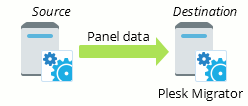
We recommend that you transfer hosting data using the Plesk Migrator component. This component runs on a destination server and automatically copies hosting data from your source Plesk. Learn how to transfer hosting data using Plesk Migrator in the Migration Guide.
Transfer Through Backup Files
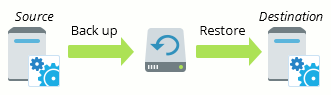
If for some reason, Plesk Migrator cannot connect to the source server (for example, due to firewall restrictions), you can transfer data from the source to destination server using backup files. To perform the transfer, you should back up data on the source server, transfer the resulting archive file to the destination server manually, and restore the data on this server. You can back up and restore Plesk data either through the Plesk GUI, or by means of the command-line utilities pleskbackup and pleskrestore. Learn how to transfer data using backup files in the section Transferring Data Through Backup Files.
What Is Transferred
After you perform a transfer, the destination Plesk will contain service plans, add-ons, customer accounts, and subscriptions that existed on the source server before the transfer. The majority of Plesk settings will be transferred as well. However, there are objects and settings that are not transferred to the destination Plesk, namely:
- Plesk settings from the list below:
- The list of connected database servers and their settings (Tools & Settings > Database Servers)
Important: If a database server connected to the source server is not connected to the destination server, all databases from this server will be transferred to the destination server's default database server of the same type. To learn more about transferring domains with remote databases, refer to the section Transferring Subscriptions with Remote Databases.
- The settings of Apache modules (Tools & Settings > Apache Modules)
- Backup settings (Tools & Settings > Backup Settings)
- The list of connected database servers and their settings (Tools & Settings > Database Servers)
- Customers' backup files and FTP storage settings (Control Panel > Websites & Domains > Backup Manager > FTP Storage > Settings).
- Plesk extensions.
- Third-party software and services.
Administrators and customers should configure these settings and add missing objects manually.
Best Practices
You might find useful the following Plesk Knowledge Base articles:
- Plesk for Linux: Migration Best Practices and Usecases.
- Plesk for Windows: Migration Best Practices and Usecases.