Первый вход в Plesk
Содержание: Once Plesk is installed, it is time to log in and start managing your websites.
In this topic, you will learn how to log in to Plesk for the first time.
After a successful installation using the Plesk autoinstaller, you will be provided with a one-time login URL that contains a session token, for example:
https://example.com/login?secret=JPMCEQTWGnxY3ttd_8Wa7bfDrT4KuHbe97R5TL2uIikH3WcY
или
https://192.0.2.1/login?secret=JPMCEQTWGnxY3ttd_8Wa7bfDrT4KuHbe97R5TL2uIikH3WcY
Follow this URL to automatically log in to Plesk. Select the desired interface language, change your password and log in to Plesk with the new password.
Вход в Plesk
Чтобы войти в Plesk, откройте следующий адрес в своем браузере:
https://<host-name-or-IP>:8443
Например:
https://example.com:8443
или
https://192.0.2.1:8443
Откроется станица входа в Plesk.
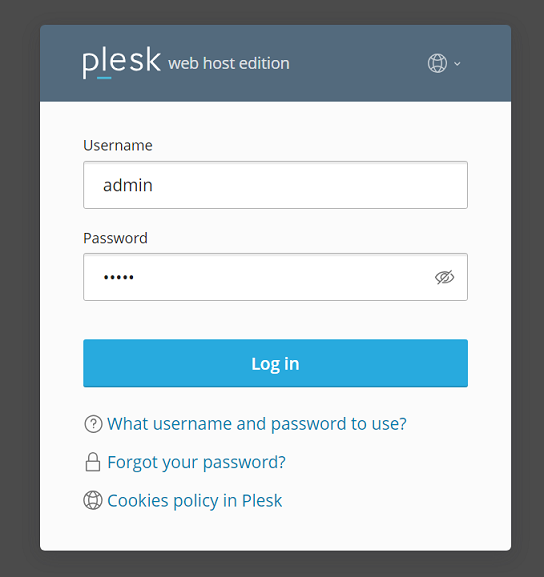
Введите имя пользователя и пароль для входа в Plesk. По умолчанию ваше имя пользователя ― admin, но оно может быть и другим, если Plesk был установлен сторонним провайдером. Кроме того, для входа в Plesk вы можете использовать имя пользователя root (на Linux) или administrator (на Windows) и соответствующий пароль.
Примечание: As an additional protection against brute-force attacks,
you may want to change the admin username to the custom one.
Learn how to change the Plesk administrator username.
Примечание: Вы можете запретить вход в Plesk под учетной записью root или administrator, добавив соответствующие строки в файл panel.ini.
Чтобы запретить вход в Plesk под учетной записью root:
[login]
systemAdmin = false