日誌檔
概要: 域名日誌瀏覽器會通過分析 web 伺服器日誌以及顯示 Plesk 中相關警告和錯誤資訊來幫助您解決問題。
In this topic, you will learn how to view the contents of log files for any given domain in Plesk. You will also learn how to add custom log files to the list of logs monitored by Plesk.
概要
在 Linux,會預設顯示來自以下日誌檔的資訊。
- Apache 存取 (access_log) 。該日誌會記錄由 Apache web 伺服器處理的所有 HTTP 請求。
- Apache ssl 存取 (access_ssl_log) 。該日誌會記錄由 Apache web 伺服器處理的所有 HTTPS 請求。
- Apache 錯誤 (error_log) 。該日誌包含診斷資訊。還記錄了Apache web 伺服器在處理請求時遇到的任何問題。
- nginx 存取 (proxy_access_log)。 該日誌會記錄由 nginx 代理 web 伺服器處理的所有 HTTP 請求。
- nginx ssl 存取 (proxy_access_ssl_log) 。該日誌會記錄由 nginx 代理 web 伺服器處理的所有 HTTPS 請求。
- nginx 錯誤 (proxy_error_log) 。該日誌包含診斷資訊。還記錄了 nginx 代理 web 伺服器在處理請求時遇到的任何問題。
在 Windows 上,會顯示來自 IIS 日誌的資訊。該日誌記錄了由 web 伺服器處理的所有請求,包括 HTTP 和 HTTPS,以及 web 伺服器在處理請求時遇到的任何問題。
此外,您還可以添加任何來自您網站目錄的自訂日誌檔以在域名日誌瀏覽器中進行跟蹤,具體闡述如下。
存取域名日誌瀏覽器
To access the domain log browser, go to Websites and Domains, find the domain whose logs you want to see, and then click Logs (under 「Dev Tools」).
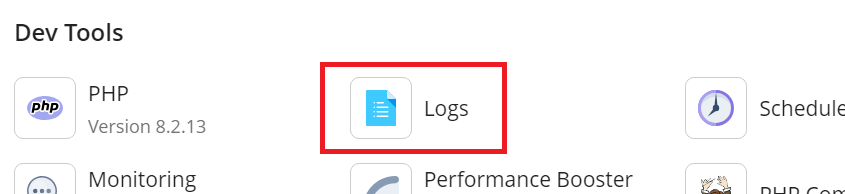
您將會看到從日誌收集來的相關資訊清單。預設域名日誌瀏覽器會顯示打開時出現在監控日誌中的資訊。如果您想要刷新清單出現打開域名日誌瀏覽器後新增的資訊,請點按 刷新 。或者,如果您想要不斷的添加新資訊,則可以點按 啟動即時更新 。
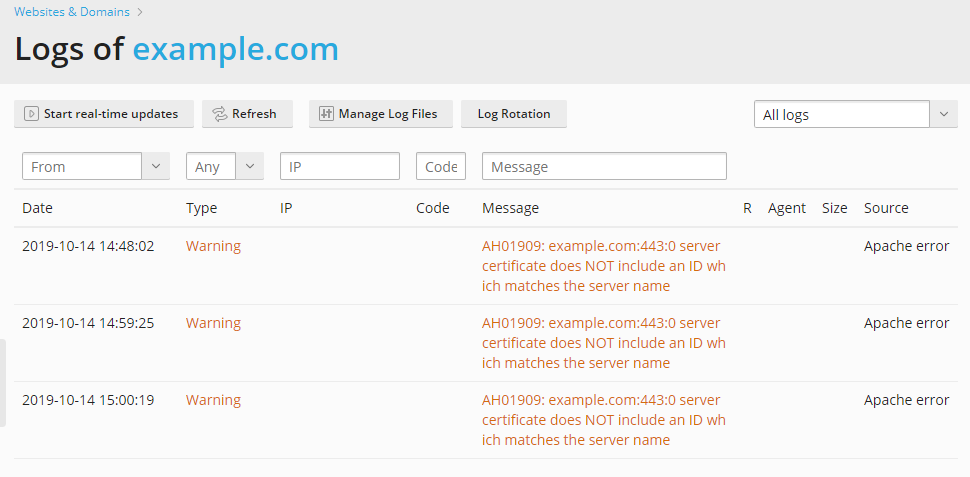
To select the logs from which you want to view messages, click this button
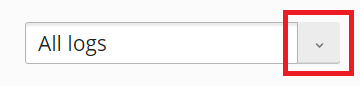
and then select the desired logs from the menu.
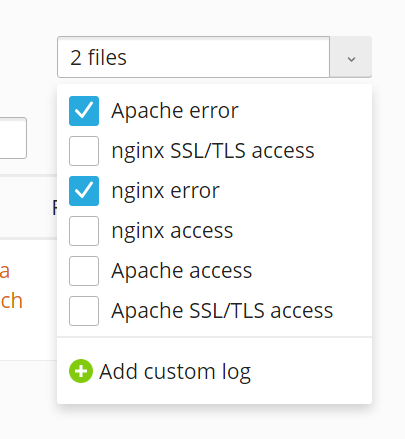
管理日誌檔
To view all the messages in a log, go to Websites and Domains, find the domain whose logs you want to see, click Logs, and then click Manage Log Files. The list of all tracked log files will be displayed.
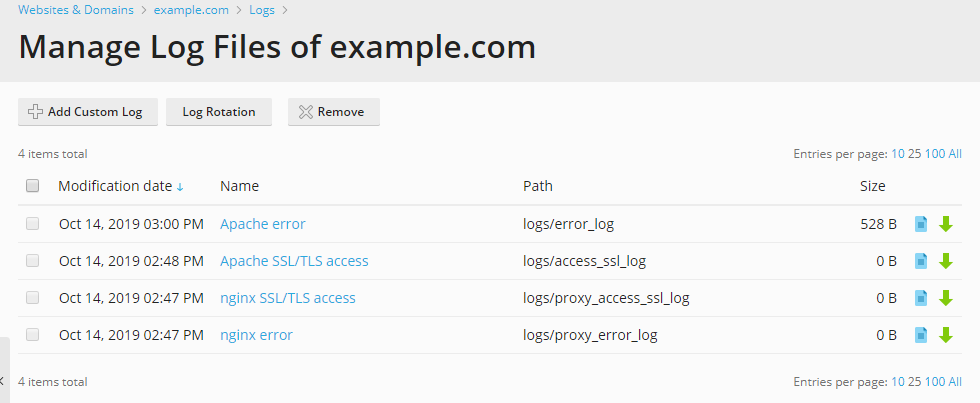
您可在此處點按日誌檔案名稱直接在域名日誌瀏覽器中查看檔內容。您可以點按日誌檔旁邊的 圖示以在獨立的視窗中打開用於瀏覽,或點按
圖示進行下載。
To save disk space, you can enable log rotation - that is, automatic compression and/or deletion of outdated website log files. To set up log rotation, go to Websites and Domains, find the domain whose logs you want to rotate, click Logs, and then click Log Rotation.
您還可以刪除已經迴圈的日誌檔(還未迴圈的日誌檔無法被移除)。
添加自訂日誌檔
You can add any custom log file from your web site directory to track its changes in the domain log browser. To do this, go to Websites and Domains, find the domain you want to add a custom log for, click Logs, click Manage Log Files, and then click Add Custom Log. The tree with your web site folders will be displayed. Select the file that you want to add to the domain log browser and click OK.
備註: 只能選擇純文字檔。為了顯示正常,您的自訂日誌檔中每個日誌項都必須有時間戳記,否則無法正常解析。
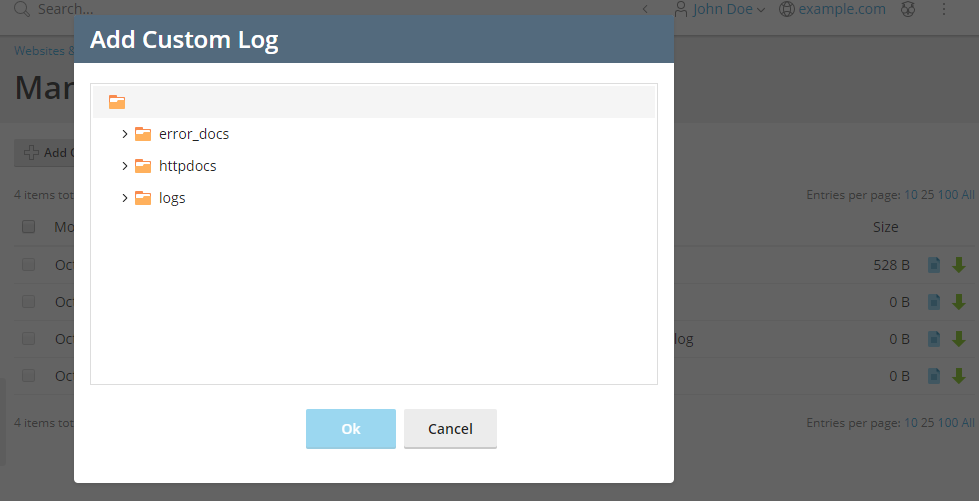
因此,選定的日誌檔將會在管理的日誌檔清單中顯示。
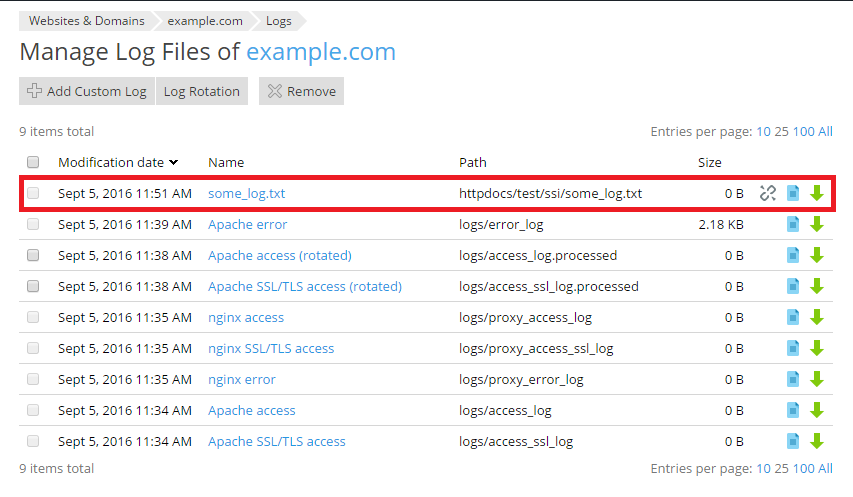
如果您不再需要監控該自訂日誌檔,請點按旁邊的 
您還可以使用 在日誌瀏覽器中打開 選項直接從檔案管理員在域名日誌瀏覽器中打開文字檔。
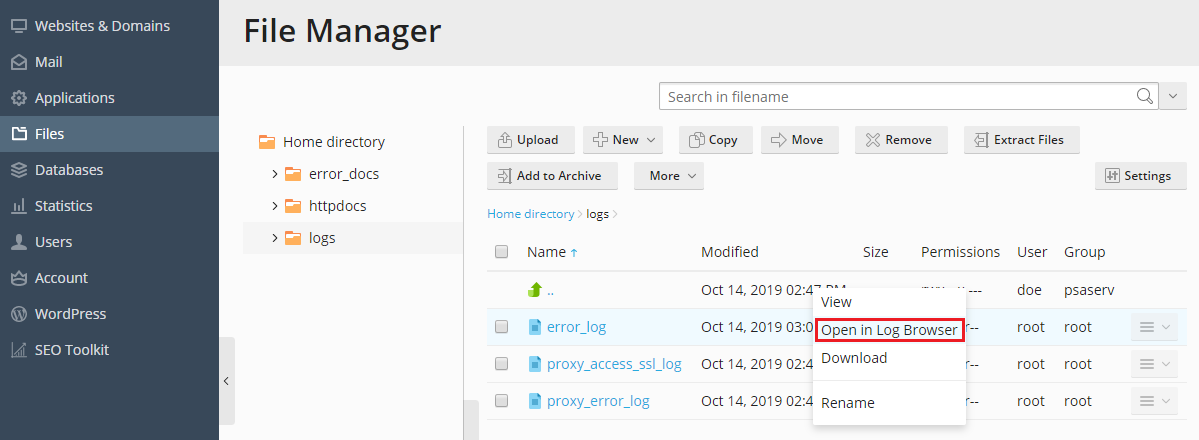
但您從檔案管理員在域名日誌瀏覽器中打開一個日誌檔時,檔不會被添加到可在域名日誌瀏覽器中永久查看的日誌清單中。若要添加檔到域名日誌瀏覽器中,請點按 以自訂檔形式添加到日誌瀏覽器 按鈕。
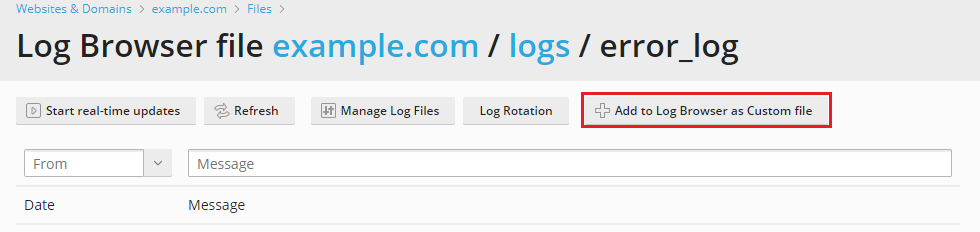
備註: 自訂日誌檔無法使用日誌迴圈功能。