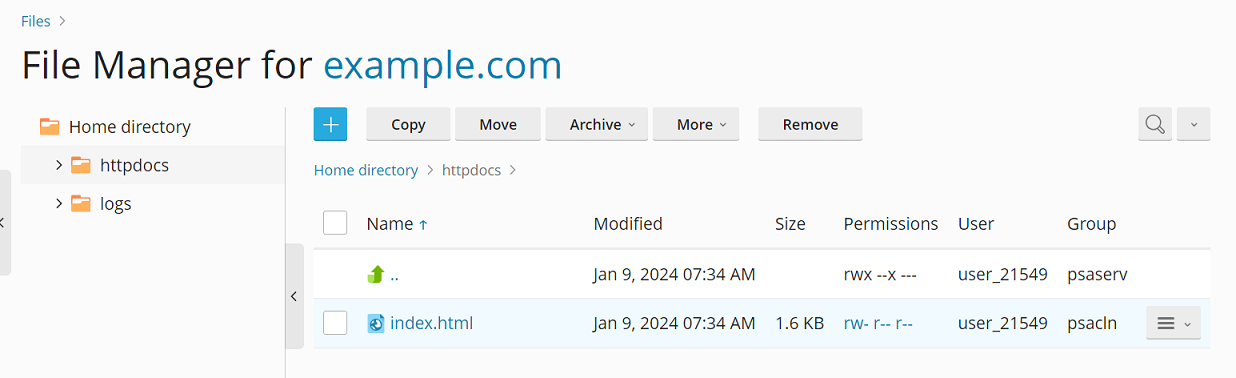使用檔案管理員上傳內容
概要: File Manager is a built-in Plesk tool. You can use it to upload your website’s content to the Plesk server, and also to perform various operations on your website’s files and directories, all from the Plesk interface.
In this topic, you will learn how to upload files to the Plesk server using File Manager. You will also learn how to extract the contents from compressed files, how to edit files, and also how to search for files using File Manager.
要使用檔案管理員上傳網站,請執行下列步驟:
-
Go to Websites & Domains > domain name > Files.
-
點擊
按鈕然後執行以下操作:
-
如要上傳單個文件,請點按 上傳文件,找到然後選擇您要上傳的文件。
-
若要上傳單個檔、多個檔或有檔的目錄,請點按 上傳目錄 然後將檔或目錄拖放到虛線框。
-
若不從您的電腦而要從其它的網站或 FTP 伺服器上傳檔,請點按 通過 URL 導入檔,指定檔的 URL,然後點按 導入。例如,URL 可以是
https://example.com/image.png或ftps://user:password@example.com/example.tar。備註: By default, you cannot upload files larger than two gigabytes. If your Plesk account has administrator privileges, you can change the maximum upload size.
備註: 檔案管理員支援通過以下協議進行檔導入:HTTP、HTTPS、FTP 和 FTPS。根據協定,URL 路徑中的用戶名和密碼可以是備選的或是強制性的。
您已上傳文件。若是存檔,您還有兩個步驟。
-
-
點按與存檔相對應的行,然後點按 提取文件。若目錄包含其名稱與打包在存檔中檔的名稱相匹配的檔,請選擇“替換現有檔” 核取方塊。解壓檔將會替換目錄中的檔。
-
點按 確定 。
備註: 檔案管理員可以從以下格式的存檔提取檔:ZIP、RAR、TAR、TGZ 和 TAR.GZ。
在檔案管理員中編輯檔
默認,您可以使用以下編輯器在檔案管理員中編輯網站頁面:
- HTML 編輯器,是一個 WYSIWYG 編輯器,可自動添加必要的 HTML 標籤。如果您不熟悉 HTML 可使用此編輯器。
- 代碼編輯器,可以文字檔格式打開 HTML 檔並高亮顯示 HTML 語法。最適合想要手動添加 HTML 標籤的。
- 文字編輯器,可以純文字格式打開 HTML 檔。
如果您已安裝了 Rich Editor擴展,還可以將其用於在檔案管理員中編輯 HTML 檔。Rich Editor 是諸如代碼編輯器的 WYSIWYG 編輯器,但是有更多功能(例如內置的拼寫檢查程式)。
若要在檔案管理員中編輯檔,請如下操作:
- 懸停在檔上,相應行將被高亮顯示。
- 點按打開檔的上下文選單。
- 點按 在… 編輯器中打開(按鈕名稱因您所使用的編輯器而不同)。
在檔案管理員中搜尋文件
在檔案管理員中,您可以通過搜尋僅檔案名、僅內容或兩者中的文本來搜尋檔。若要選擇如何搜尋文件,請點按搜尋欄位旁的 圖示然後點按所需的搜尋類型。
If your Plesk account has administrator privileges, you can also speed up the search by limiting the search scope when searching for content in content only and in filename and content by:
- 排除較大文件。
- (Plesk for Windows) 排除二進位檔案。
These changes will take effect immediately, and will apply to every user on the Plesk server.
若要將大小大於指定值(以位元組為單位)的檔從按內容進行的搜尋中排除,請執行以下操作:
添加以下各行到 panel.ini 文件:
[fileManager]
search.maxScannedContentSize =
例如,如果您將以下各行添加到 panel.ini 檔,那麼在按內容搜尋的過程中將會跳過大於 20 MB 的檔:
[fileManager]
search.maxScannedContentSize = 20971520
(Plesk for Windows) 若要將二進位檔案排除在按內容搜尋之外,請如下操作:
添加以下各行到 panel.ini 文件:
[fileManager]
search.winExcludeExtensions =
例如,如果您將以下各行添加到 panel.ini 文件,將排除搜尋 EXE 和 JPG 文件:
[fileManager]
search.winExcludeExtensions = exe
search.winExcludeExtensions = jpg
這是您可以通過 search.winExcludeExtensions 設定使用的所有檔副檔名的列表:exe、jpg、jpeg、png、bmp、ico、img、doc、docx、xls、xlsx、7z、rar、tar、bz2、gzip、zip。
備註: When adding the search.winExcludeExtensions setting to panel.ini, specify only one file extension per line. To make it easier, you can use the Panel.ini Editor extension.